Jupyter_Responder#
README
Summary#
This responder allows you to execute a parametrized notebook in Jupyter. This can help you respond to an alert/case by submitting them to custom notebooks for automated response tasks. You can choose to execute your notebooks locally or remotely.
This was designed to run with a running remote JupyterHub instance but you can work directly with local/remote storages (Azure, S3 etc.)
You can run several notebooks at the same time for one observable.
You can setup several Jupyter connectors just with a copy/paste of the file "Jupyter_Run_Notebook_Responder.json" file.
Prerequisites#
Prerequisites are equivalent to what it's described in the Jupyter analyzer README
Cortex connector#
You must install the required librairies described in the requirements.txt file.
You are using HTTP Handlers#
⚠️ A current issue was identified in the Papermill on how the requests are managed when HTTP handler is used. The Jupyter HTTP REST API is adding an additionnal layer in the JSON response that need to be removed before recovering the notebook. An issue was raised accordingly: Nbformat/nbformat_minor not well extracted with HTTP handler #727
You can fix the issue by replacing the HTTPHandler class in papermill source code (iorw.py#L180) to this code:
class HttpHandler(object):
@classmethod
def read(cls, path):
- return requests.get(path, headers={'Accept': 'application/json'}).text
+ return json.dumps(requests.get(path, headers={'Accept': 'application/json'}).json()["content"])
@classmethod
def listdir(cls, path):
raise PapermillException('listdir is not supported by HttpHandler')
@classmethod
def write(cls, buf, path):
+ payload = {"type": "notebook", "format": "json", "path": path}
+ payload["content"] = json.loads(buf)
+ result = requests.put(path, json=payload)
- result = requests.put(path, json=json.loads(buf))
result.raise_for_status()
@classmethod
def pretty_path(cls, path):
return path
JupyterHub#
You must create a service account to access the JupyterHub instance. This is a proposed configuration:
c.JupyterHub.load_roles = [
{
"name": "role_cortex_servers",
"scopes": [
"servers", # manage servers
"access:servers", # access servers themselves
],
# assign role to our 'cortex' service
"services": ["cortex"],
}
]
# persist token to a file, to share it with the launch-server.py script
import pathlib
import secrets
here = pathlib.Path(__file__).parent
token_file = here.joinpath("service-token-cortex")
if token_file.exists():
with token_file.open("r") as f:
token = f.read()
else:
token = secrets.token_hex(16)
with token_file.open("w") as f:
f.write(token)
# define our service
c.JupyterHub.services = [
{
"name": "cortex",
"api_token": token,
}
]
A token will be available locally to your JupyterHub instance under the file named "service-token-cortex"
You must enable the named servers by adding this into your configuration:
c.JupyterHub.allow_named_servers = True
Technical details#
Local execution of your notebooks#
This connector is using the Papermill library to work. It will allow you to get the notebook, execute it locally after parameterize the notebook and then store it. Please refer to the Supported Name Handles description to have more details.
Remote execution of your notebooks#
Papermill is also used in this case but additional code (specific to this connector) was added to let you work with remote JupyterHun instance instead of having the notebooks run locally on the Cortex instance. This should help you to avoid having to install local dependencies on your Cortex instance.
To do so, the connector is communicating directly with the remote kernel using the Jupyter HTTP REST API and Jupyter Websocket API so you must use HTTP handlers accordingly (with the provided fix above applied). It's sending automatically the code to execute following the kernel logic explained here: Messaging in Jupyter.
You must use HTTP handlers provided by Papermill, meaning that input notebooks must be starting with "http://" or "https://" and allow traffic using the websocket protocol ("ws://").
How to use#
Configure the connector#
You'll have to setup several parameters for the connector. Parameters can be identified with:
[INPUT]: Concerns only input notebooks[OUTPUT]: Concerns only output notebooks[ANY]: Concerns either an input or output notebooks[HTTP Handler]: Need to be setup only if you are using HTTP Handlers. Not used for local/remote storage (Azure, S3 etc)
Here is the description for each parameter:
input_hostname: [INPUT] Hostname representing the Jupyter(Hub) instance (or Azure, S3 etc location) to reach to get the input notebook. See https://github.com/nteract/papermill#supported-name-handlers for more information.input_handler_http_service_api_token: [HTTP Handler] If you want to use the REST API to get the input notebook, you must indicate an API token used by a dedicated service, otherwise don't take this parameter into accountinput_handler_http_is_jupyterhub: [INPUT][HTTP Handler] If you want to use the REST API to get the input notebook, you must indicate if you're behind a JupyterHub instance or not, otherwise don't take this parameter into account (Default: true)input_handler_http_execute_remotely: [INPUT][HTTP Handler] If you want to use the REST API to get the input notebook, you must indicate if you want to run your code locally (papermill) or remotely (websocket through HTTP), otherwise don't take this parameter into accountinput_paths: [INPUT] List of paths of the notebooks you want to runoutput_hostname: [OUTPUT] Hostname representing the Jupyter(Hub) instance (or Azure, S3 etc location) to reach to store the output notebook. See https://github.com/nteract/papermill#supported-name-handlers for more information.output_handler_http_service_api_token: [HTTP Handler] If you want to use the REST API to store the output notebook, you must indicate an API token used by a dedicated service, otherwise don't take this parameter into accountoutput_handler_http_is_jupyterhub: [OUTPUT][HTTP Handler] If you want to use the REST API to store the output notebook, you must indicate if you're behind a JupyterHub instance or not, otherwise don't take this parameter into account (Default: true)output_folder: [OUTPUT] Folder path in which executed notebooks will be stored. This field is supporting format code for datetime such as the one used by thestrftime()function.any_handler_http_user: [ANY][HTTP Handler] If you want to use the REST API directly (HTTP handler), you must indicate which user will be used as the reference for having the original notebooks, otherwise don't take this parameter into account.
Here is an example of what it could looks like:
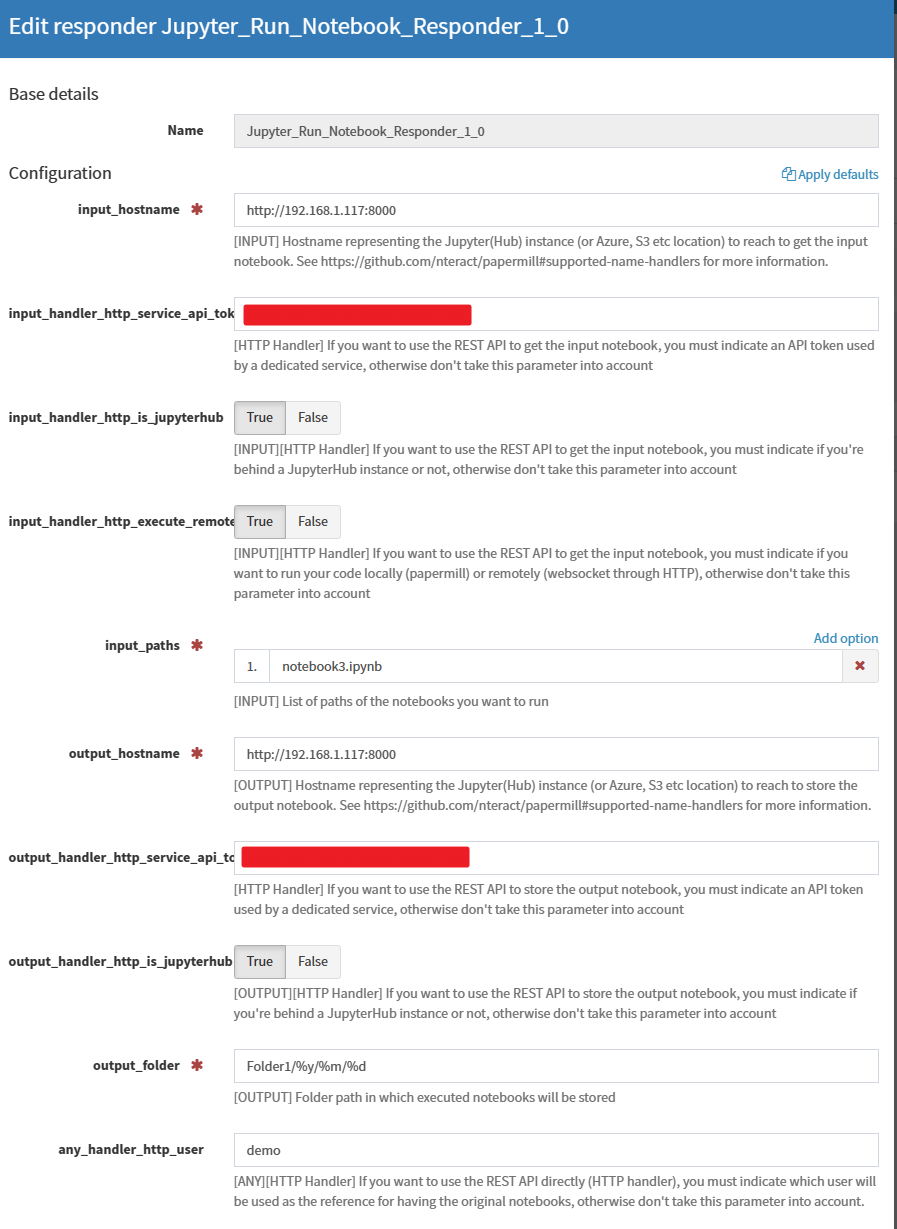
Run the connector#
Inputs#
As we are using Papermill, we can parameterize the notebooks before execution. The connector will recover the input playbook, find the associated tagged cell with "parameters" and add these four parameters:
thehive_organisation: This is specifying the organisation in which the connector was executedthehive_user: This is specifying which user executed the connectorthehive_input_type: This is indicating the input type. Values can be set to "thehive:case","thehive:case_artifact","thehive:alert","thehive:case_task" or "thehive:case_task_log". This will depend from where you are launching your responder. If you want to disable some of the input type, please update the JSON file accordingly.thehive_input_value: This is indicating the content value of the input type
Here is an example of what it look like:
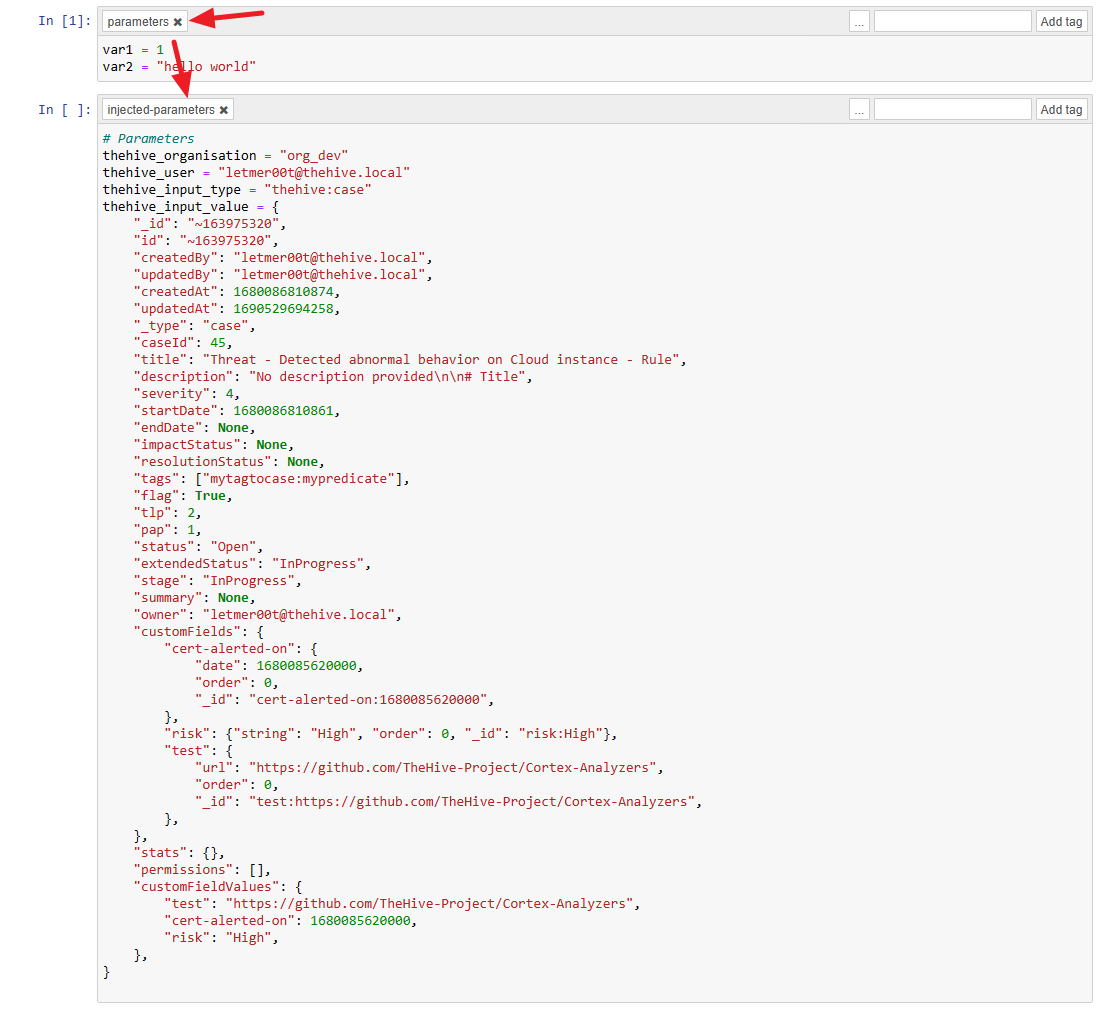
Report is sent back to TheHive but no support for now to show the report in HTML format (not available for Responders)
Outputs#
Operations#
You can return operations to be executed from the notebook to TheHive by using a tag named "operations" on the code block that will contain the operations.

Once you've add the tag to the block, ensure that the code block is given json outputs containing information about operations to return. As you can see, you can have several operations separated by a newline ("/n"). In this example, we are returning 10 operations (that might not make sense but it's showing you what you can do).
In a nutshell, available actions are:
AddTagToArtifact: Add a new tag to your artifactAddTagToCase: Add a new tag to your caseMarkAlertAsRead: Change alert status to "Ignored"AddCustomFields: Add a new custom field to your alert/case. Note that if the custom field already exist, the value will be updated.AddTagToAlert: Add a new tag to your alertCreateTask: Create a new taskCloseTask: Close the taskAddLogToTask: Add a log to your taskAssignCase: Assign the caseAddArtifactToCase: Add a new artifact (observable) to the case
In order to have more details on the available actions, you can rely on the above examples or on these models from TheHive: cortex/connector/src/main/scala/org/thp/thehive/connector/cortex/models/ActionOperation.scala
FAQ#
I'm getting this error: jupyter_client.kernelspec.NoSuchKernel: No such kernel named python3 on the Cortex instance#
This means that you are missing librairies on your local Cortex instance to be able to run your notebooks. It must have a dedicated folder for the cortex user with the kernel spec to be able to run it. You have to execute those commands on the Cortex instance to fix the issue:
console
root#> mkdir /home/cortex
root#> chown cortex: /home/cortex
root#> su cortex
cortex#> ipython kernel install --name "python3" --user
I have some trouble with the library Papermill and more precisely on the file papermill/iorw.py#
If you're using a hostname input or output starting with "http(s)", please check that you applied the patch mentionned above as expected. Otherwise, please raise an issue.
You can reach the developer directly by email: letmer00t@gmail.com
Jupyter_Run_Notebook_Responder#
Author: Alexandre Demeyer
License: AGPL-V3
Version: 1.0
Supported data types:
- thehive:case
- thehive:case_artifact
- thehive:alert
- thehive:case_task
- thehive:case_task_log
Registration required: N/A
Subscription required: N/A
Free subscription: N/A
Third party service: N/A
Description#
Execute a parameterized notebook in Jupyter
Configuration#
| input_hostname | [INPUT] Hostname representing the Jupyter(Hub) instance (or Azure, S3 etc location) to reach to get the input notebook. See https://github.com/nteract/papermill#supported-name-handlers for more information. |
|---|---|
| Default value if not configured | N/A |
| Type of the configuration item | string |
| The configuration item can contain multiple values | False |
| Is required | True |
| input_handler_http_service_api_token | [HTTP Handler] If you want to use the REST API to get the input notebook, you must indicate an API token used by a dedicated service, otherwise don't take this parameter into account |
|---|---|
| Default value if not configured | N/A |
| Type of the configuration item | string |
| The configuration item can contain multiple values | False |
| Is required | False |
| input_handler_http_is_jupyterhub | [INPUT][HTTP Handler] If you want to use the REST API to get the input notebook, you must indicate if you're behind a JupyterHub instance or not, otherwise don't take this parameter into account |
|---|---|
| Default value if not configured | True |
| Type of the configuration item | boolean |
| The configuration item can contain multiple values | False |
| Is required | False |
| input_handler_http_execute_remotely | [INPUT][HTTP Handler] If you want to use the REST API to get the input notebook, you must indicate if you want to run your code locally (papermill) or remotely (websocket through HTTP), otherwise don't take this parameter into account |
|---|---|
| Default value if not configured | False |
| Type of the configuration item | boolean |
| The configuration item can contain multiple values | False |
| Is required | False |
| input_paths | [INPUT] List of paths of the notebooks you want to run |
|---|---|
| Default value if not configured | N/A |
| Type of the configuration item | string |
| The configuration item can contain multiple values | True |
| Is required | True |
| output_hostname | [OUTPUT] Hostname representing the Jupyter(Hub) instance (or Azure, S3 etc location) to reach to store the output notebook. See https://github.com/nteract/papermill#supported-name-handlers for more information. |
|---|---|
| Default value if not configured | N/A |
| Type of the configuration item | string |
| The configuration item can contain multiple values | False |
| Is required | True |
| output_handler_http_service_api_token | [HTTP Handler] If you want to use the REST API to store the output notebook, you must indicate an API token used by a dedicated service, otherwise don't take this parameter into account |
|---|---|
| Default value if not configured | N/A |
| Type of the configuration item | string |
| The configuration item can contain multiple values | False |
| Is required | False |
| output_handler_http_is_jupyterhub | [OUTPUT][HTTP Handler] If you want to use the REST API to store the output notebook, you must indicate if you're behind a JupyterHub instance or not, otherwise don't take this parameter into account |
|---|---|
| Default value if not configured | True |
| Type of the configuration item | boolean |
| The configuration item can contain multiple values | False |
| Is required | False |
| output_folder | [OUTPUT] Folder path in which executed notebooks will be stored. This field is supporting datetime format (see 'strftime' function). |
|---|---|
| Default value if not configured | / |
| Type of the configuration item | string |
| The configuration item can contain multiple values | False |
| Is required | True |
| any_handler_http_user | [ANY][HTTP Handler] If you want to use the REST API directly (HTTP handler), you must indicate which user will be used as the reference for having the original notebooks, otherwise don't take this parameter into account. |
|---|---|
| Default value if not configured | N/A |
| Type of the configuration item | string |
| The configuration item can contain multiple values | False |
| Is required | False |